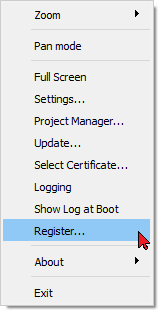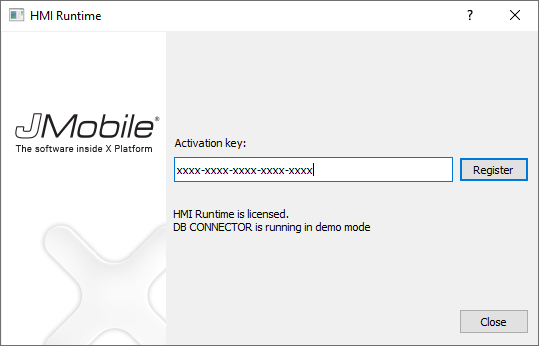Activate a license
On each HMI device you need to activate the corresponding license.
Important: JMobile HMI Runtime must be installed in the device before you can activate your license.
Path: Run> Manage Target
- In the Manage Target dialog, click the License tab.
- In License folder select the location of your backup license files.
- Choose the Activate Panel option.
- Select the panel.
- Click Select IP button: all of the devices connected to the network are listed.
- Select the device on which the license is to be activated.
- Enter Activation Key.
- Click Activate license: if the activation key is valid, the license file is downloaded to the HMI device and the license is activated.
Once you have entered an activation key, the Add Another Key button is enabled, and you can add another activation key.
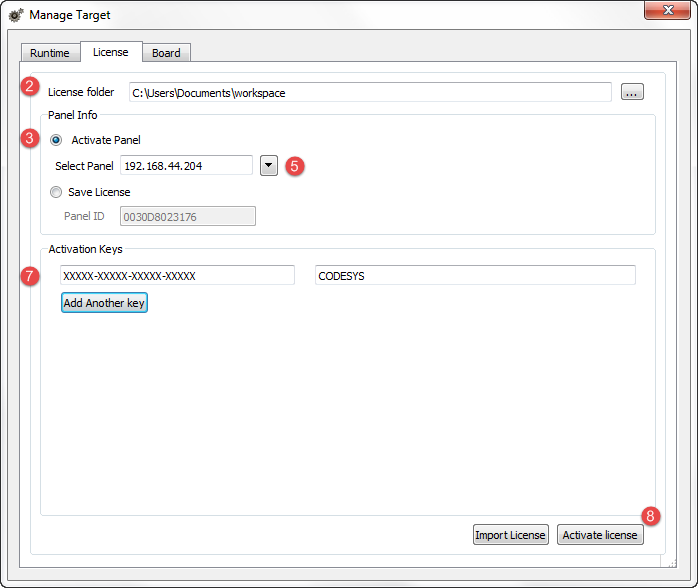
The enabled features or status of the activation keys is displayed in the Feature/status list box.
Note: You need to restart the HMI device to enable the activated license.
JMobile PC Runtime
On a JMobile PC Runtime, you can enter the license key from the "Register" command available from the context menu (See: "Context menu options")